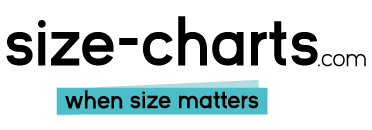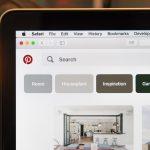Google Meet Background Size Guide and Tips
The background of Google Meet refers to the colors or other visuals behind the meeting attendees in a Google Meeting. Google offers numerous background options, depending on your needs. For instance, you can use blurry background, static image, video background, or any other background type available on your device. If you want to change the background image these are the ideal Google Meet Background size specifications:
Virtual background images in Google Meet are best sized at 1920 by 1090 pixels, or a classic 16:9 ratio. The photo’s file size must be lower than 16MB, and it should have a horizontal (landscape) orientation.
This era has brought numerous changes in how people conduct business and studies across the globe. With the pandemic shifting the daily in-office operations to hybrid and remote work systems, platforms such as Google Meet and Zoom are meeting the need of the hour (skip straight to the Google Meet Background Size Chart).
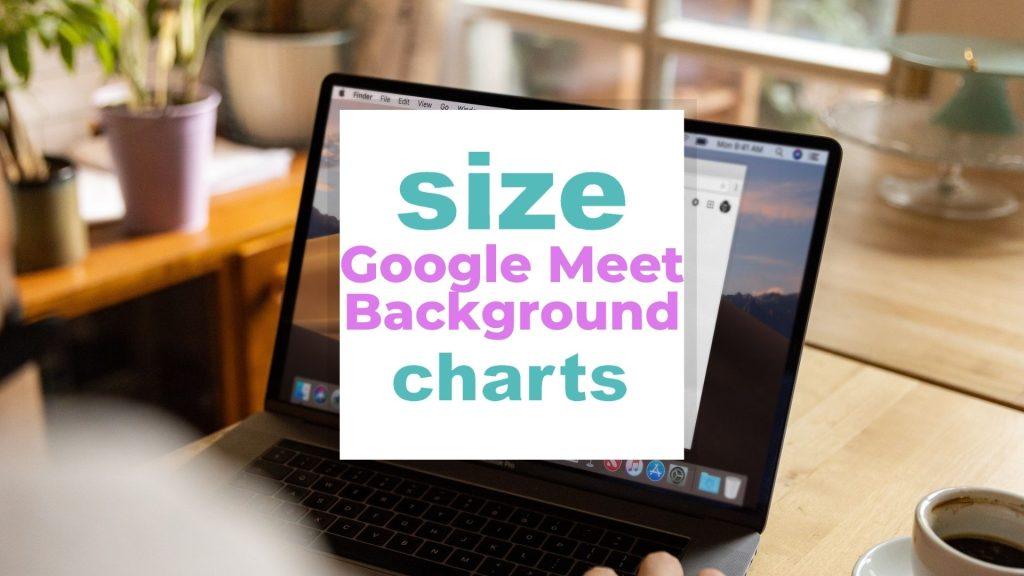
The right measurements produce quality visual content for the meeting attendees, allowing you to interact with your colleagues effectively. None of the members have to strain their eyes trying to see you or your screen-sharing elements.
Below is more information on how to add a custom or virtual background for your professional meeting.
Jump right into Frequently Asked Questions
Related: Snapchat Ads Size – scale your business with the right-sized ads, YouTube banner size – images, file and all relevant sizes explained, Etsy Banner Size – all sizes for cover, profile, icon images, Discord Size for emoji’s – avatars – banners, Facebook image size – Easy to use size-chart for images, videos and more, Instagram size for pictures, photos and posts
Google Virtual Background Dimensions Table of Content
- Google Meet Background Size Chart
- How to set a background on Google Meet?
- How To Choose the Right Google Meet Background Size?
- Frequently Asked Questions
Google Meet Background Size Chart
Related:Tiktok size for videos, ratios and formats to get the best results, Linkedin Sizes: from Profile Image to Header!, Zoom Background Size: Upgrade Your Meetings!, Teams Background Size Chart and Tips
Whether you prefer to use custom or virtual backgrounds, matching your options to the required measurements can help you create the best visuals for your meeting.
Below are size charts with the Google Meet measurements for your physical background.
Google Meet Custom Background Size
| File Formats | JPG or JPEG |
| Orientation | Horizontal/ Landscape |
| Size | 1920 x 1090 px 20 x 11.4 in |
| Aspect ratio | 16:9 |
| Max File Size | 16 MB 0.016 GB |
Virtual Google Meet Background Size Android
| File Type | PNG or JPG |
| Resolution | 1080 P |
| Image Size | 1920 x 1080 px 20 x 11.25 in |
| RAM | 3 GB 3000 MB |
| CPU clock speed | 1.6 GHZ 1600 MHz |
| Android Version | Android version P or above |
Virtual Google Meet Background Dimensions for iPhones
| File Type | JPG or PNG |
| Size | 1920 x 1080 px 20 x 11.25 in |
| Resolution | 1080 p |
When setting the virtual backgrounds, it’s important to note that different devices support limited options.
For instance, Androids and iPhones support blur, while computers offer you multiple options.
How to set a background on Google Meet?
Related: Twitter banner size: a full guide of all Twitter image sizes, NFT File size guide
As one of the best video conferencing platforms, Google Meet offers various background effects to improve your video experience. If you want to set up a background before your virtual meeting, follow the steps.
- Open Google Meet, choose a meeting, and select “Apply Visual Effects.”
- Click on ” Upload a Background Image”
- Lastly, click Join Now.
Alternatively, you could want to add custom images while the meeting is ongoing. In that case, you should:
- Click on “More” at the bottom of your screen
- Then, select the “Apply Background Effects” option
- Finally, click on ” Upload a Background Image.”
You can select a pre-loaded virtual background in Google Meet if you don’t have a photo you can use at the moment.
Learn more about how to change the background in the Google Meet (video)
How To Choose the Right Google Meet Background Size?
Related: Tiktok size for videos, ratios and formats to get the best results, Linkedin Sizes: from Profile Image to Header!, Zoom Background Size: Upgrade Your Meetings!
Here are some best practices to use for your instant meeting.
1. Follow the Dimension Requirements
Planning to add an office background for your video calls? Always ensure you follow the background dimensions requirements. For instance, if you decide to add custom images, Google demands you use 1920 x 1090 px with a 16:9 aspect ratio. This will fit perfectly in any mobile device, matching the screen measurements.
Suppose you use a virtual background; the minimum measurements are 1920 x 1080 pixels for the image size with a resolution of 1080p. Your Android devices should also have a minimum of 3 GB RAM and a CPU clock speed of 1.6 GHz for the best output.
2. Audience
Before you add a background to your Google Meet, you should learn your audience and the purpose of the meeting. Video conferences require a formal appearance; hence you should add an office or one-color image option.
If you are attending a social meeting with your peers, you may use casual options such as a stock background displaying a beach or flowers. This will appeal to your audience, enhancing their experience.
3. Top-Quality Visuals
The right background size produces top-quality visuals with clarity. You or your colleagues don’t have to strain trying to view each other’s comments or the shared content due to poor-quality images or visuals. With the right background dimensions, you can view any content shared in the meeting.
4. Background Options
From Google Meet background-size animated gifs to videos, Google offers you numerous background options to help you enhance your meeting experience. Nevertheless, it’s important to use the most suitable background for your meeting to accomplish the goals of your conference or meet-up.
A formal meeting demands maximum attention; therefore, you may have to use a custom image rather than gifs, which can be distractive. However, if you are attending a casual meeting, you may use gifs or videos carrying that day’s theme.
Frequently Asked Questions
How do you adjust the Google Meet background size?
When you upload an image, it fits in the entire background. This may appear blurry; hence it’s crucial to adjust it. You can achieve the perfect size by clicking the Lock Ratio. This will allow you to scale your image to the original dimensions.
Once you get the final image, copy it and align it to the first image to fit the background. Then use the rotate tool from the copied image to create a seamless background.
Is Google Meet background size different on Android and iPhone?
Yes, background-size android phone requirements vary from the one on iPhone. Typically, for you to upload the virtual background feature on an android, it has to be android version P or above with 3 GB RAM and ARM64 Architecture. Android devices also have a 1920 x 1080 px image size requirement.
In contrast, iPhones only demand that you use iPhone 6S or newer and iOS devices with iOS 12 or above. Moreover, iPhones don’t have any memory or CPU clock speed requirements like Androids.
What is the best Google Meet background for a poorly lit person?
Suppose you have a video meeting and your room is poorly lit; you can use bright colors or a virtual background option that will focus on you. Some options also improve your appearance regardless of your room’s lighting. However, ensuring your room is well lit the next time you’re in a meeting is essential.
Conclusion
Are you looking for the right physical background for your video call or video conferencing? Google Meet offers you all the background measurement requirements to help create top-quality visuals for your audience.
Whether you want to use a custom or virtual background, you can choose one background from the different options. Then use the background customization features on the mobile app to create perfect visuals that fit the background perfectly.
Suppose you have any uncertainties with your Google Meet background setup, don’t hesitate to ask for help in the comments below. Our friendly professionals will help you out!
Picture in this post is by Mitchell Luo on Unsplash
Related to Background Sizes
- Apple Vision Pro Size and Dimensions : how big is it?
- What is My Touch Screen Gloves Size?
- iPhone 12 Pro Max Screen Size Chart
- Apple Keyboard Size and Dimensions
- Chromebook Size Chart
- Apple Watch Band Size Chart: Finding The Right Size
- Which Laptop Size is Best for Work?
- How far should I sit from my TV? (Distance Calculator)
- Polar Watch Sizes and Specifications
- Monitor for Gaming – What is the Best Size?
- Coros Watch Sizes
- Swatch Size Charts
- Suunto Watch Size Charts
- What Garmin Watch Size is Best for Me?
- 3D Printer Size Chart and Specifications
- Amazon Kindle Size by Model : What Size are Kindles?
- Social Media Image and Video Size by Social Platform Explained
- Youtube Shorts Size Guide and Tips: What’s the best Shorts size?
- Pinterest Pin Size Guide for Videos, Images, and More
- Playstation 5 Size: Dimensions, Weight and Box Comparison
- Playstation Controller Size and Comparison of Older Models